<실습1> 스크롤 배너 만들기
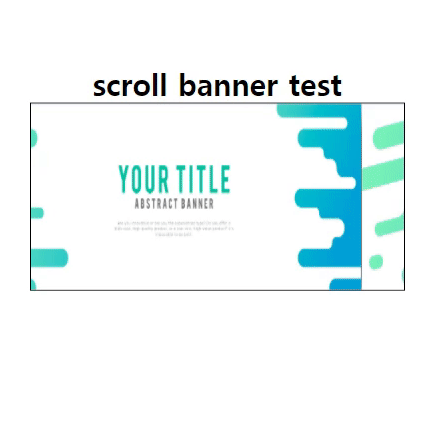
<!DOCTYPE html>
<html lang="ko">
<head>
<meta charset="UTF-8">
<title>infinte acroll banner</title>
<style>
* {
margin: 0;
padding: 0;
box-sizing: border-box;
}
.banner {
transform: translate(0, 150px);
text-align: center;
}
.banner-box {
width: 400px;
height: 200px;
border: 1px solid #000;
margin: 0 auto;
overflow: hidden;
}
img {
width: 400px;
height: 200px;
}
.scroll {
width: 1200px;
font-size: 0;
margin-left: 0px;
animation: scroll 5s infinite alternate;
}
@keyframes scroll {
0% {
margin-left: 0px;
}
50% {
margin-left: -400px;
}
100% {
margin-left: -800px;
}
}
</style>
</head>
<body>
<div class="banner">
<h1>scroll banner test</h1>
<div class="banner-box">
<div class="scroll">
<img src="./image/banner-1.jpg" alt="">
<img src="./image/banner-2.jpg" alt="">
<img src="./image/banner-3.jpg" alt="">
</div>
</div>
</div>
</body>
</html>
<실습2> 로딩바 만들기
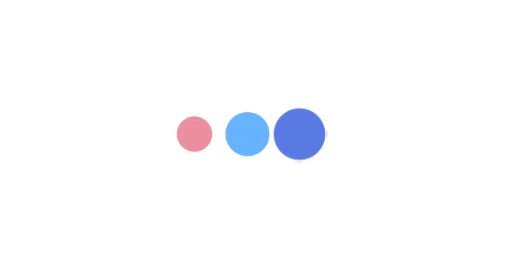
<!DOCTYPE html>
<html lang="ko">
<head>
<meta charset="UTF-8">
<title>loading progress</title>
<style>
.load {
/* border: 1px solid #000; */
text-align: center;
transform: translate(0, 150px);
padding: 2rem;
}
span {
display: inline-block;
width: 50px;
height: 50px;
border-radius: 50%;
animation: load 1s infinite linear alternate;
}
span:nth-child(1) {
background: crimson;
animation-delay: 0;
}
span:nth-child(2) {
background: dodgerblue;
animation-delay: .2s;
}
span:nth-child(3) {
background: royalblue;
animation-delay: 0.4s;
}
@keyframes load {
0% {
opacity: 0;
transform: scale(0);
}
50% {
opacity: .5;
transform: scale(.8);
}
100% {
opacity: 1;
transform: scale(1.2);
}
}
</style>
</head>
<body>
<div class="load">
<span></span>
<span></span>
<span></span>
</div>
</body>
</html>
<실습3> hue 효과로 애니메이션 주기
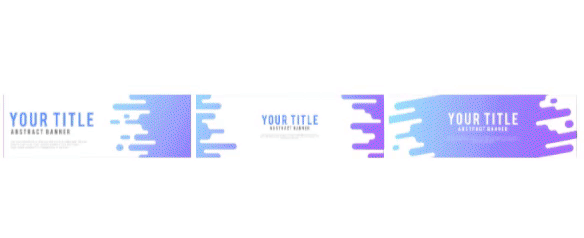
<!DOCTYPE html>
<html lang="ko">
<head>
<meta charset="UTF-8">
<title>rotate img</title>
<style>
body {
text-align: center;
transform: translate(0, 150px);
}
img {
width: 200px;
animation: rotateFilter 2s infinite;
}
img:nth-child(1) {
background: dodgerblue;
}
img:nth-child(2) {
background: royalblue;
}
img:nth-child(3) {
background: lightpink;
}
@keyframes rotateFilter {
from {
filter: hue-rotate(0deg);
}
to {
filter: hue-rotate(160deg);
}
}
</style>
</head>
<body>
<img src="./image/banner-1.jpg" alt="">
<img src="./image/banner-2.jpg" alt="">
<img src="./image/banner-3.jpg" alt="">
</body>
</html>
<실습4> 빙글빙글 돌아가게 만들기
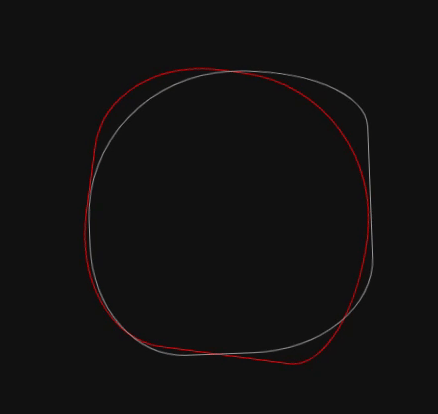
<!DOCTYPE html>
<html lang="ko">
<head>
<meta charset="UTF-8">
<title>circle rotate</title>
<style>
body {
background: #111;
transform: translate(0, 150px);
}
.box {
width: 500px;
margin: 0 auto;
}
.circle {
margin: 0 auto;
width: 300px;
height: 300px;
border: 1px solid #999;
border-radius: 60% 45% 72% 65% / 45% 55% 70% 30%;
animation: rotate 10s infinite;
}
.center {
border: 1px solid red;
animation-direction: reverse;
}
.last {
animation-delay: 1s;
}
@keyframes rotate {
0% {
transform: rotate(0deg);
}
100% {
transform: rotate(360deg);
}
}
</style>
</head>
<body>
<div class="box">
<div class="cirlcle">
<div class="circle center">
<div class="circle last">
</div>
</div>
</div>
</div>
</body>
</html>
<실습5> 타이핑 치듯이 만들기
<!DOCTYPE html>
<html lang="ko">
<head>
<meta charset="UTF-8">
<title>typing</title>
<style>
.box {
text-align: center;
transform: translate(0, 150px);
}
h1 {
text-align: center;
/* border: 1px solid #000; */
position: relative;
display: inline-block;
/* 투명하게 */
color: transparent;
letter-spacing: 5px;
}
h1:before {
content: attr(data-text);
color: #000;
overflow: hidden;
position: absolute;
border-right: 1px solid #000;
/* border: 1px solid red; */
width: 0;
/* 공백을 감싸지마! */
white-space: nowrap;
animation: typing 3s steps(14) infinite;
}
@keyframes typing {
50% {
width: 100%;
}
}
</style>
</head>
<body>
<div class="box">
<!-- data() -->
<h1 data-text="우와!신기해">hello world</h1>
</div>
</body>
</html>
<실습6> 나의 페이지에 적용시키기
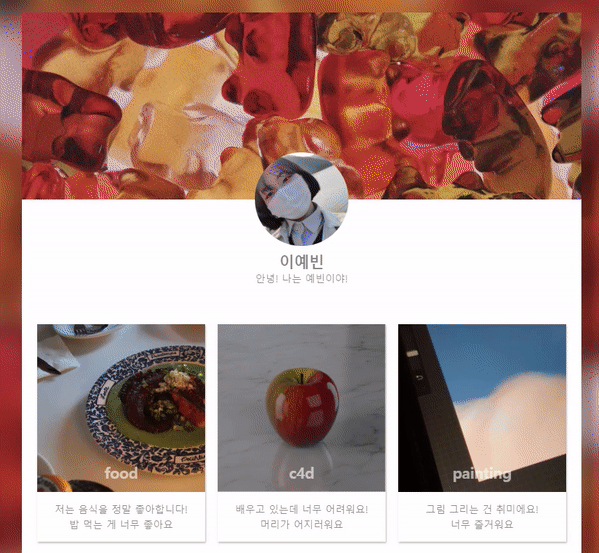
* 코드 생략
느낀점 : 홈페이지가 움직이니까 좀더 재미있고 멈춰있는 페이지보다 더 많이 집중되는 거 같다 !!
오늘은 내가 한 배너도 적용 시켜보는 시간이었는데 나의 작업물을 넣어보니 신기하고 더 애착이 가는 거 같다 ㅎㅎ!!
근데 배너가 놀이기구처럼 너무 왔다리 갔다리하는데 멈추고 싶지만 ... 어떻게 하는 지 잘모르겠다...
난 역시 응용이 너무 부족한 거 같다 ㅜㅜ..
'웹 > CSS' 카테고리의 다른 글
| [코딩 공부_49] 페이지 만들기-main편 (0) | 2021.04.09 |
|---|---|
| [코딩 공부_48] library 사용해보기(페이지 만들기-index편) (0) | 2021.04.09 |
| [코딩 공부_46] animation에 대하여 (0) | 2021.04.06 |
| [코딩 공부_45] css, filter에 대하여 (0) | 2021.04.06 |
| [코딩 공부_44] self_introduce 만들기_2 (0) | 2021.04.04 |




댓글